G Suite vs. Office 365: What's the best office suite for business?
- 03 February, 2020 22:00
Once upon a time, Microsoft Office ruled the business world. By the late ‘90s and early 2000s, Microsoft’s office suite had brushed aside rivals such as WordPerfect Office and Lotus SmartSuite, and there was no competition on the horizon. Then in 2006 Google came along with Google Docs & Spreadsheets, a collaborative online word processing and spreadsheet duo that was combined with other business services to form the Google Apps suite, later rebranded as G Suite.
Although Google’s productivity suite didn’t immediately take the business world by storm, over time it has gained both in features and in popularity, now boasting more than 5 million paying customers. Microsoft, meanwhile, has shifted its emphasis away from its traditional licensed Office software to Office 365, a subscription-based version that’s treated more like a service, with frequent updates and new features. Office 365 is what we’ve focused on in this story.
Nowadays, choosing an office suite isn’t as simple as it once was. We’re here to help.
G Suite vs. Office 365: What’s the best productivity suite?
G Suite and Office 365 have much in common. Both are subscription-based, charging businesses per-person fees every month, in varying tiers, depending on the capabilities their customers are looking for. Although G Suite is web-based, it has the capability to work offline as well. And while Office 365 is based on installed desktop software, it also provides (less powerful) web-based versions of its applications.
Both suites work well with a range of devices. Because it’s web-based, G Suite works in most browsers on any operating system, and Google also offers apps for Android and iOS. Microsoft provides Office client apps for Windows, macOS, iOS and Android, and its web-based apps work across browsers.
The suites also offer the same basic core applications. Each has word processing, spreadsheet, presentation, email, calendar and contacts programs, along with videoconferencing, messaging and note-taking software. Each has cloud storage associated with it. But those individual applications are quite different from one suite to the other, as are the management tools for taking care of them in a business environment. And both suites offer scads of additional tools as well. So it can be exceedingly difficult to decide which suite is better for your business.
That’s where this piece comes in. We offer a detailed look at every aspect of the office suites, from an application-by-application comparison to how well each suite handles collaboration, how well their apps integrate, their pricing and support and more. Our focus here is on how the suites work for businesses, rather than individual use.
Pricing: G Suite and Office 365 subscriptions compared
“Follow the money” is the hallowed refrain of investigators everywhere, and when you’re starting to decide which office suite is better for you, it’s a good place to start as well. Individuals can use several of the online apps from both suites — including Google Docs, Sheets and Slides as well as Microsoft Word Online, Excel Online and PowerPoint Online — for free, but businesses should look to the paid G Suite and Office 365 subscriptions for necessary security and management features. Check out the following charts, first for G Suite, and then for Office 365, to compare plans and pricing.
G Suite pricing options for business
Google Suite comes in three versions: Basic, Business and Enterprise. Basic, at $6 per user per month, comes with the full suite of applications and 30GB of storage. (Nonprofits can use G Suite Basic free of charge.) At $12 per user per month, the Business plan includes all that, plus unlimited storage and archiving, enterprise search capabilities, additional administrative tools, and a low-code application environment. And Enterprise at $25 per user per month includes all of what the Business version offers, plus even more administrative controls.
G Suite business plans
For more detailed information, check out Google’s page comparing pricing plans. And you can download an even more detailed comparison list here. Also note that some features available in higher-level G Suite plans are available for purchase as standalone services.
Microsoft Office 365 pricing options for business
Office 365 business subscriptions are more complicated and range from $5 per user per month for the most basic version, Office 365 Business Essentials, to $35 per user per month for Office 365 E5, the most feature-packed version for enterprises. The table below outlines what you get with each version. The three “Business” plans on the left are for small businesses with up to 300 employees; the four on the right are meant for larger organizations. (Scroll to see the rightmost columns.)
Office 365 business plans
Find out more about Microsoft’s small business and enterprise plans for Office 365. Microsoft also offers an array of Office 365 plans for educational, government, nonprofit and other institutions, as well as Microsoft 365 plans, which combine Office 365, Windows 10, and security management features.
In addition, many Office apps and services are available on an à la carte basis. Some companies prefer to pay for a lower-level plan and then pay for one or two of these items as add-ons rather than paying for a higher-level comprehensive plan.
G Suite vs. Office 365: App by app
Every business has different needs, and yours may place greater value on certain apps than others. For some companies, word processing and email might be the most important apps in an office suite, while others might need a powerful spreadsheet program above everything else.
To help, we’ve compared each major type of app in G Suite and Office 365 so you can zero in on the apps that are most important to your business and let their strengths and weaknesses guide your overall decision. We’ve included only the highlights below; if you want more details about each app, we’ve linked to Computerworld articles that offer in-depth comparisons.
Word processing: Google Docs vs. Microsoft Word
Deciding on whether your business would be better off with Google Docs or Microsoft Word is fairly straightforward: Which is more important to your users: easy-to-use collaboration or the greatest range of document creation and editing features? For collaboration, Google Docs is better. For as fully featured a word processor as you’ll find anywhere, you’ll want Word.
By saying Word has superior features, I don’t mean a bunch of tools that your business may never use. I mean great capabilities that make your workflow easier and more productive. If you’re creating a report, brochure, resume, or almost any other kind of document, Word offers an excellent set of pre-built templates so you can get writing fast, knowing that your document will have a solid, useful design. For example, Word has nearly 50 different report templates, while Google Docs only has five. Word also offers more chart types and styles for embedding into documents.
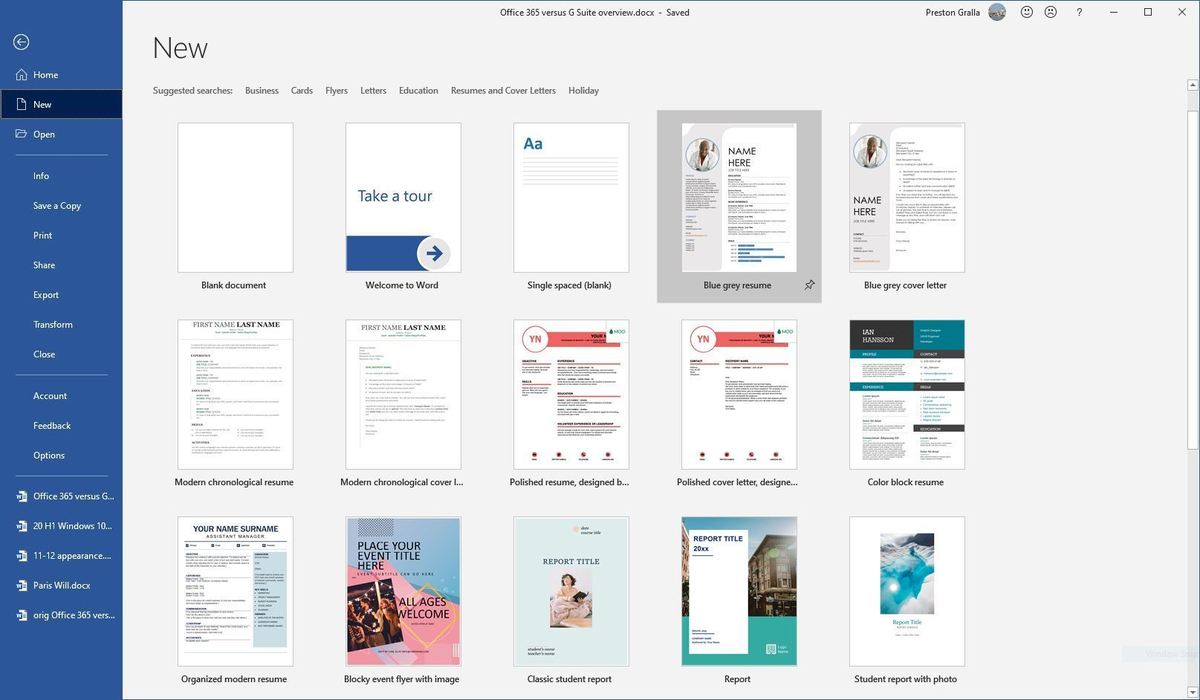 IDG
IDG
Microsoft Word has far more powerful features than Google Docs, including many pre-built templates from which to choose when creating a new document. (Click image to enlarge it.)
But Google Docs outshines Word when it comes to live collaboration. Collaborating is seamless and has been built into it from the ground up, while in Word it’s more difficult to use, not as comprehensive and feels tacked-on rather than an integral part of the program.
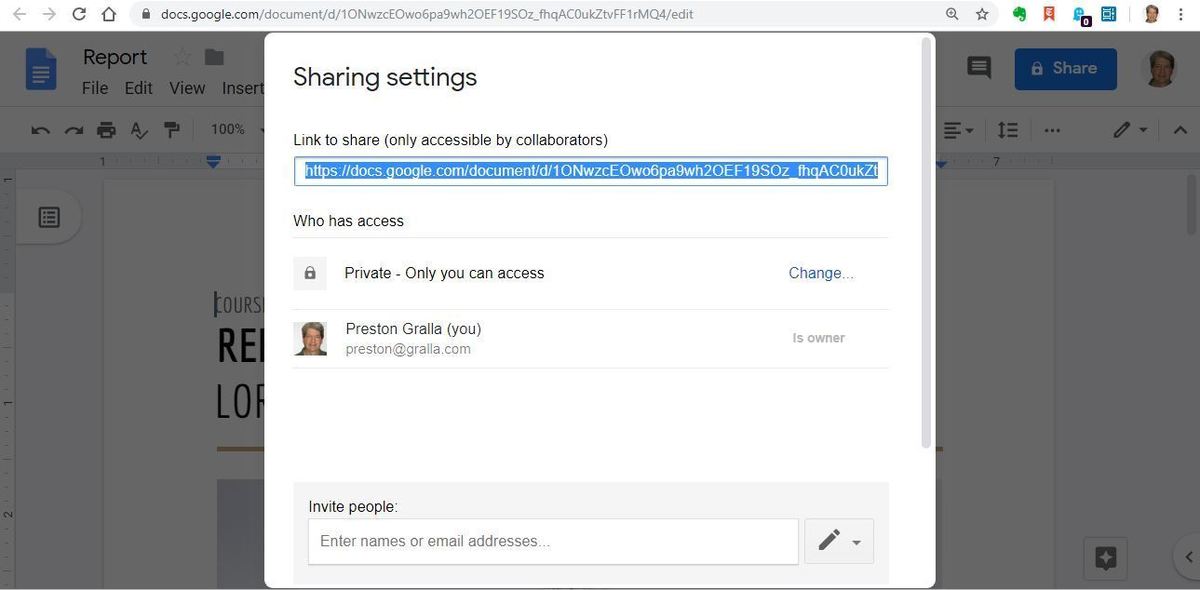 IDG
IDG
When it comes to live collaboration, Google Docs outshines Microsoft Word by a wide margin. (Click image to enlarge it.)
For non-live collaboration — editing and marking up documents for review by others — Word has always been the gold standard, but Google Docs has come a long way and now is nearly as good as Word. Word’s editing tools have slightly finer-grained controls, but apart from that, they’re about even.
For a more in-depth comparison, head to “Microsoft Word vs. Google Docs: Which works better for business?”
Spreadsheets: Google Sheets vs. Microsoft Excel
Do users in your company mostly work alone on spreadsheets, or do they frequently collaborate with others? The answer to that will determine whether Excel or Google Sheets is better for your business.
For those who primarily work by themselves, Excel is the clear winner. As with Word, its wide selection of templates offers an embarrassment of riches. For example, there are more than 60 templates just for different types of budgets. Whether it’s a business budget or a special-purpose budget, such as for a marketing event, you’ll likely find one that fits your needs and that can be easily edited. By contrast, Google Sheets has only three different budget templates.
Excel also offers far more chart types than Google Sheets — 17 in all — including popular ones such as column, line, pie, bar and area; more complex ones such as radar, surface and histogram; and some that are known mainly to data professionals, like box & whisker. And many chart types have multiple subtypes — for example, among the bar charts you'll find clustered bar, stacked bar, and son on, and each of those has two variations. Google Sheets has only seven main types of charts. It’s also simpler to create charts with Excel than it is in Google Sheets.
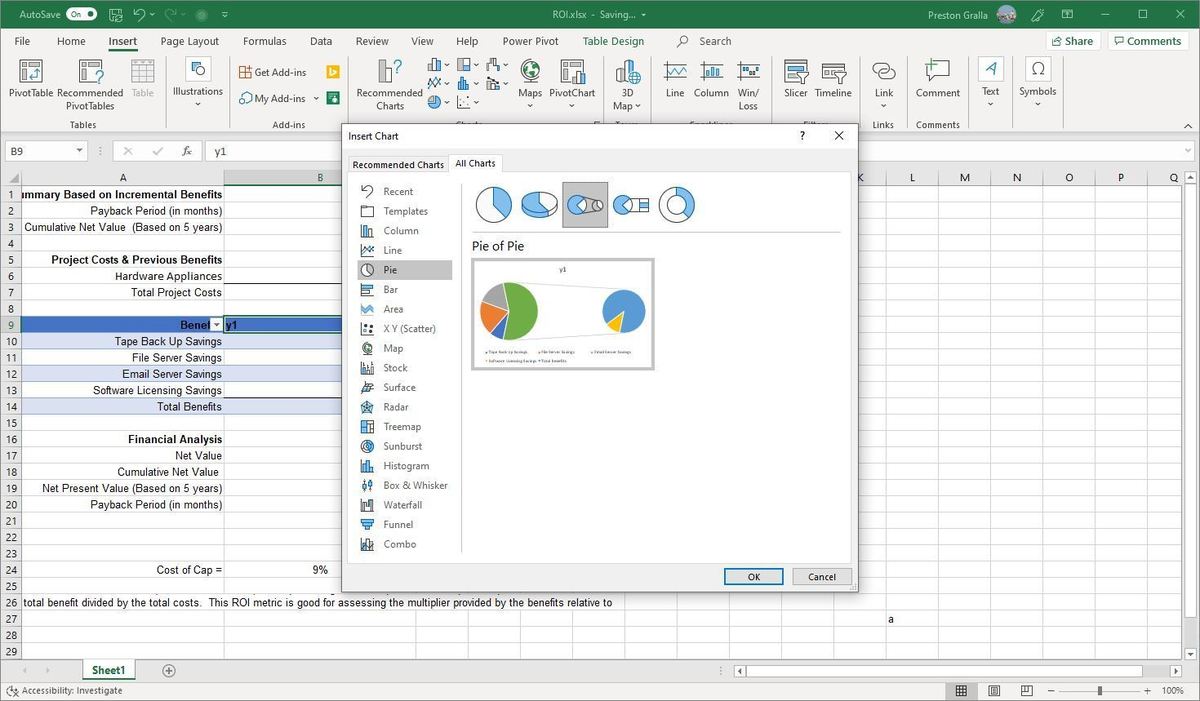 IDG
IDG
Excel has far more sophisticated features than Google Sheets, including many more chart types. (Click image to enlarge it.)
Google Sheets far outpaces Excel in real-time collaboration, though. As with Docs, collaboration is baked directly into Sheets. Not only does it have more powerful tools, but they’re naturally integrated and easy to access. The same holds true for editing and commenting on spreadsheets.
 IDG
IDG
Google Sheets' collaboration tools are powerful and easy to use. (Click image to enlarge it.)
For a more in-depth comparison, see “Microsoft Excel vs. Google Sheets: Which works better for business?”
Presentations: Google Slides vs. Microsoft PowerPoint
As with word processing and spreadsheet apps, whether Google Slides or PowerPoint is best for your business comes down to a single point: Do you prize collaboration or powerful features in a presentation program? If collaboration is king in your company, Google Slides is better. For every other reason, PowerPoint is.
For example, PowerPoint’s QuickStarter feature makes quick work of starting a presentation. Choose the topic of your presentation, and QuickStarter walks you through creating an outline, starter slides, templates and themes. Google Slides has no equivalent.
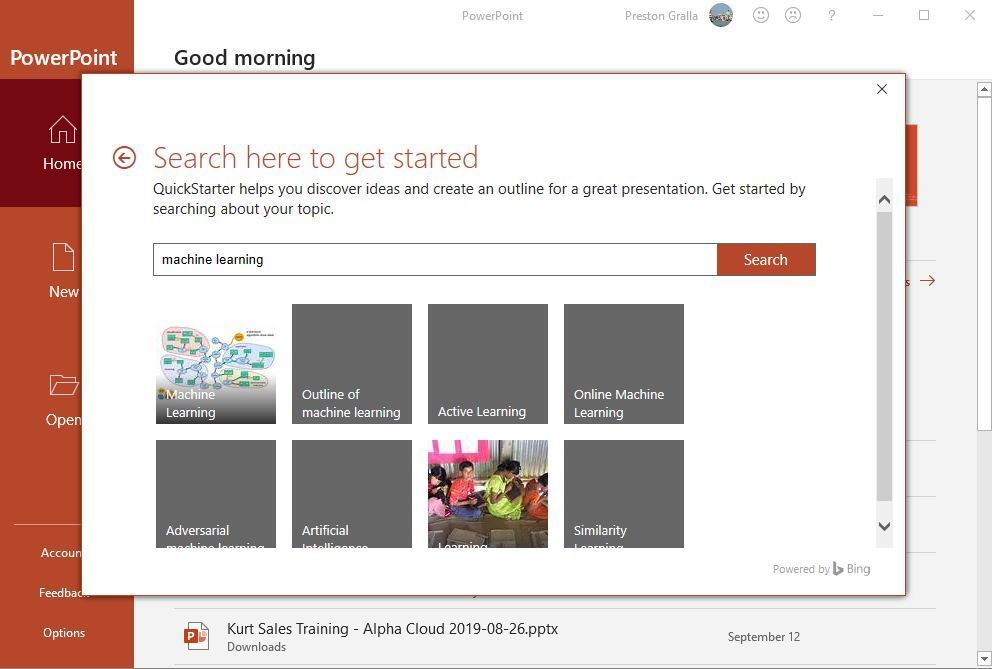 IDG
IDG
PowerPoint has numerous features Google Slides can’t match, including QuickStarter, which walks you through creating an outline, starter slides, templates and themes. (Click image to enlarge it.)
Similarly, with PowerPoint, it’s easier to add graphics, transitions, animations and multimedia. It has more chart and table types as well. And it has an embarrassment of riches when it comes to giving the presentation itself, with innovative capabilities such as Rehearse Timings, which times how long you take on each individual slide as you rehearse a presentation. That way, you won’t get bogged down on any individual slide, and you can practice giving each slide its just due. Google Slides has nothing like it.
However, Google Slides rules when it comes to collaboration, with far outstrips the kludgy and awkward capabilities built into PowerPoint. And because Slides offers fewer capabilities than Excel, it’s slightly easier to create slides in it, because it doesn’t pack as many features into the interface.
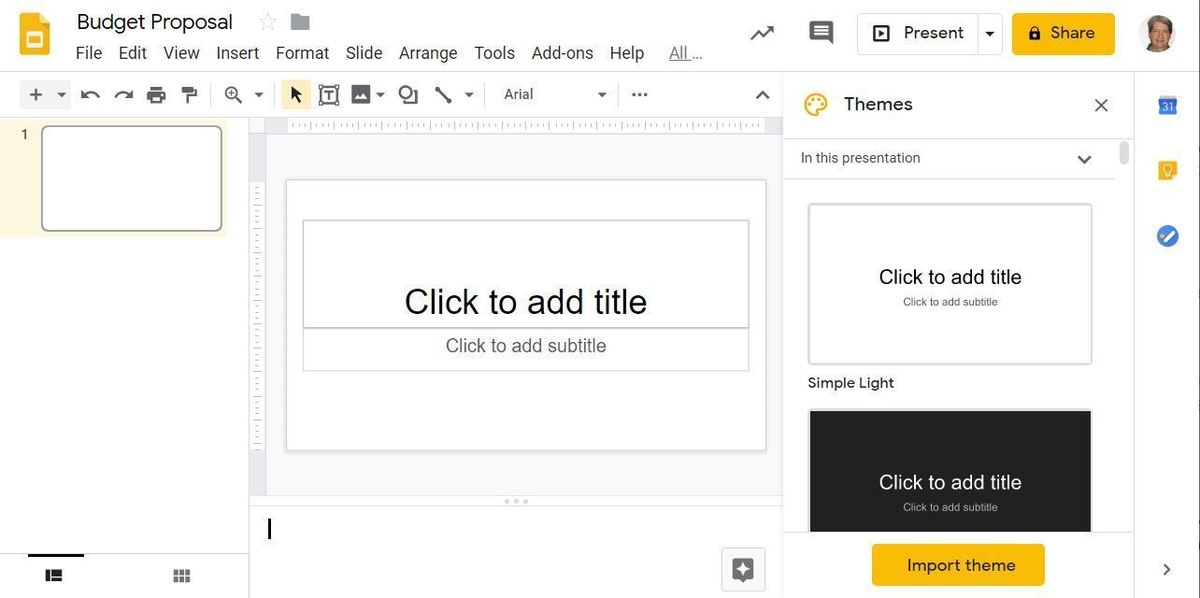 IDG
IDG
Slides isn’t as powerful as Excel, but its interface is less cluttered and confusing. (Click image to enlarge it.)
For a more in-depth comparison, see “PowerPoint vs. Google Slides: Which works better for business?”
Email: Gmail vs. Microsoft Outlook
If you prize simplicity, you’ll favor Gmail over Outlook. Gmail has a much cleaner and less cluttered interface than Outlook’s default one, offering the best balance between ease of use and powerful features. However, Outlook has made some headway towards being more straightforward to use with a new simplified Ribbon you can turn on.
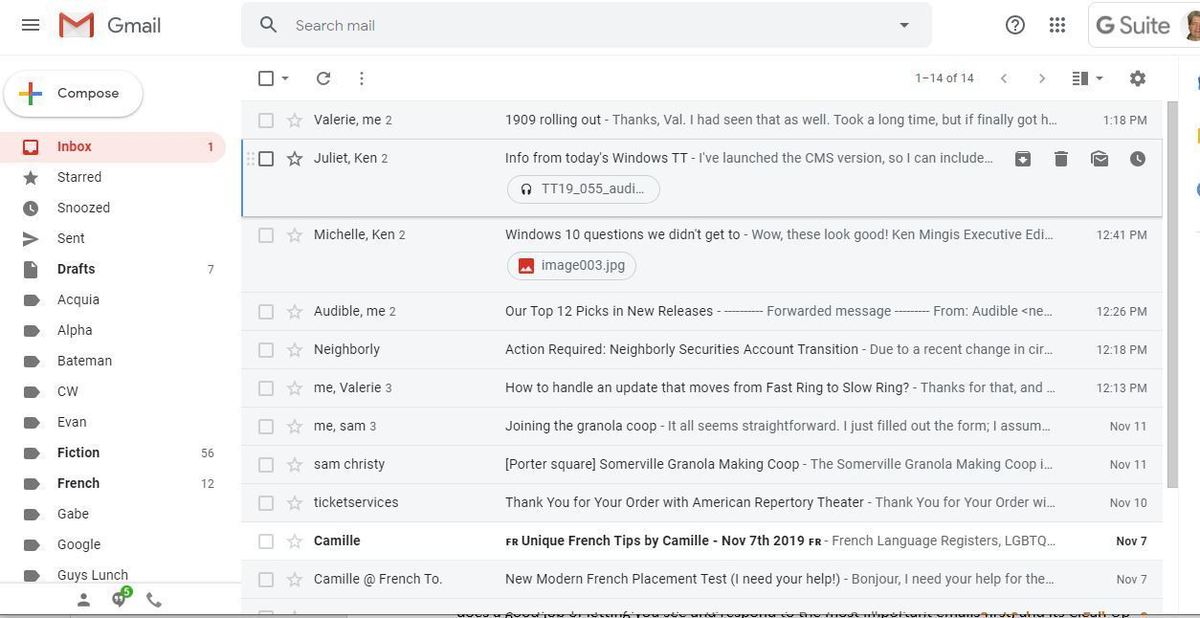 IDG
IDG
Gmail offers a streamlined interface and intuitive ways to accomplish your most important email tasks. (Click image to enlarge it.)
Whether it’s creating, responding to or managing email, Gmail offers an intuitive interface with easy-to-use tools for getting your work done fast. Our favorites include an AI-driven option that suggests words and phrases as you type, a “nudge” feature for surfacing forgotten messages, and a handy snooze button for delaying incoming messages.
When it comes to power features, however, Outlook rules. For example, Outlook’s Focused Inbox lets you see and respond to the most important emails first, and its Clean Up feature does a great job of simplifying long email threads so they’re easier to follow. And because the contacts and calendar functions are part of Outlook itself, they’re well integrated with email. Gmail relies on the separate Google Contacts and Calendar apps, which can be a bit more cumbersome to navigate.
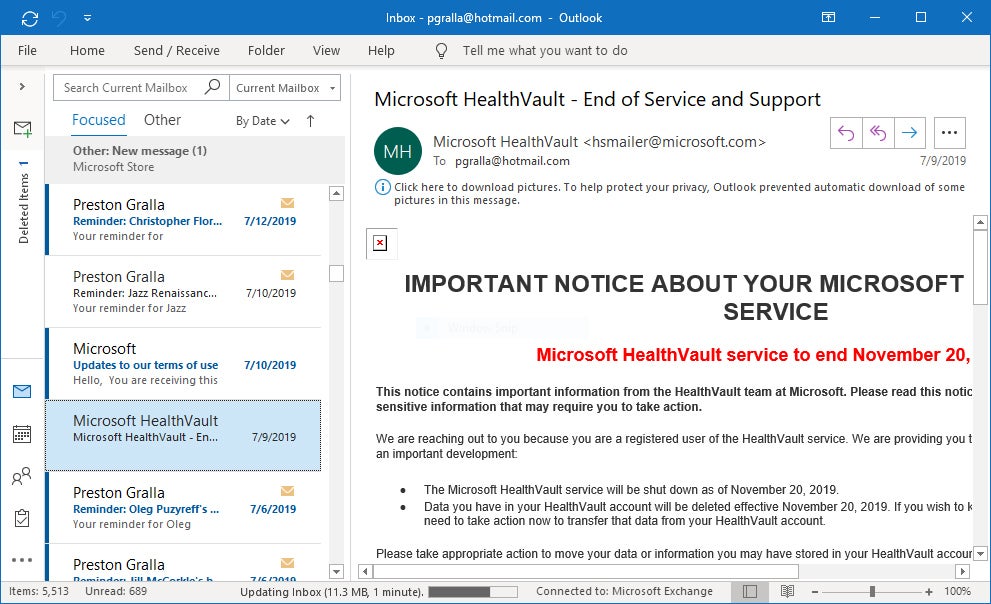 IDG
IDG
Even with a new, simplified Ribbon, Outlook’s interface can be quite confusing to use. (Click image to enlarge it.)
If your users want every bell and whistle possible, Outlook provides them all. For getting things done quickly, Gmail is a better choice.
For a more in-depth comparison, see “Outlook vs. Gmail: Which works better for business?”
Page Break
Collaboration: Google Hangouts Chat and Meet vs. Microsoft Teams
As I’ve noted multiple times in this article, when it comes to collaborating on documents, Gmail is far superior to Office 365 — it’s baked right into the interface, rather than feeling like an afterthought as it does in Office 365. Everything is in front of you to invite people to collaborate, set their collaboration rights, and chat with them while you do the work together. There’s a deeper learning curve for using collaboration in Office 365, and even when you learn how to do it, it’s not nearly as seamless as G Suite.
Working together on individual documents is only one part of the equation, though. When it comes to more complex, enterprise-wide collaboration features, Office 365 includes tools that beat anything G Suite offers. Microsoft Teams, for example, combines group chat, online meetings, web- and videoconferencing, customized workspaces, shared team file repositories and more in a way that’s more sophisticated and useful than anything Google has. And Teams has deep ties to the rest of the Office platform, offering effortless integration with Outlook, SharePoint, OneDrive for Business and more.
 Jonathan Hassell / IDG
Jonathan Hassell / IDG
Microsoft Teams is a group-chat platform that integrates closely with the rest of Office 365. (Click image to enlarge it.)
Microsoft’s Skype for Business videoconferencing platform also integrates with Office 365, but it’s being phased out in favor of Teams.
For its part, G Suite offers Hangouts Meet for videoconferencing and Hangouts Chat, a messaging and workflow integration platform that’s tied tightly to the rest of G Suite. They’re useful and straightforward tools, although not quite as powerful as Office 365’s offerings.
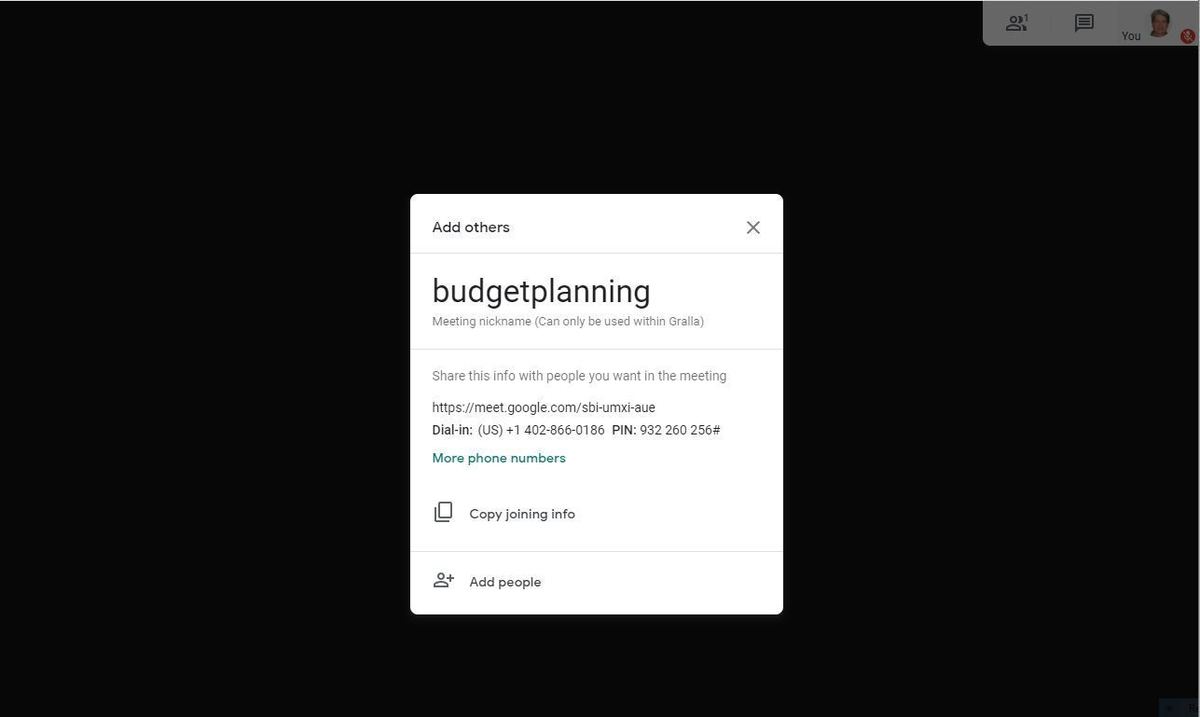 IDG
IDG
Starting a Google Hangouts Meet meeting. (Click image to enlarge it.)
Office 365 and G Suite each offer their own social-network-like place to interact with one another, Yammer in the case of Office 365 and Currents for G Suite. Neither of them is directly integrated with its respective office suite, though.
Storage and file sharing: Google Drive vs. Microsoft OneDrive for Business and SharePoint
Both suites come with substantial amounts of storage, aside from the cheapest G Suite version, Basic, which offers only 30GB per person. The two more expensive G Suite options include unlimited storage. Office 365’s small business and lower-tier enterprise plans include 1TB of storage per user, while its E3 and E5 plans include unlimited storage.
There’s little to differentiate G Suite’s and Office 365’s storage-and-shared-documents features from one another. Both Google Drive and Microsoft OneDrive for Business integrate directly with their own office suites, and both allow you to access the files on any device. In G Suite, the files live in the cloud by default rather than on the devices themselves, although you can also store them locally. In Office 365 they live on each device and also in the cloud, and it all syncs together.
If you're worried about offline access for the cloud-first G Suite, it offers management tools that allow administrators to set whether users can access their documents and use Docs, Sheets and Slides when their computers aren’t connected to the internet. The tools allow admins to install a policy on each computer allowing that access, or else let each user decide whether to allow offline access.
OneDrive has a nice feature called OneDrive Files on Demand that lets users decide, on a file-by-file and folder-by-folder basis, which files to store on individual devices and which to leave in the cloud, although the files and folders in the cloud are still available for download when you want them on a device.
Almost all Office 365 business and enterprise plans also include a free version of Microsoft’s SharePoint service, called SharePoint Online. SharePoint Online adds substantial features to storage and sharing. It manages and organizes documents, workflows, and other shared information, typically via a series of mini-sites.
SharePoint Online is delivered as a service and is hosted by Microsoft, so businesses do not need to purchase and manage their own servers and infrastructure for it. However, they may need admins to handle a number of SharePoint Online tasks, such as content management and portal design.
There’s also a for-pay version of SharePoint, called SharePoint Server, that is available under a separate license and isn’t included as part of Office 365. With SharePoint Server, your business hosts and manages the physical and software infrastructure required for SharePoint. That means performing tasks such as racking servers; applying security patches and feature updates; and monitoring uptime, reliability and security. With SharePoint Online, those tasks are handled by Microsoft.
Google doesn’t offer a true equivalent to SharePoint Online in G Suite. Subscribers to the Business and Enterprise plans can use a feature called Team Drives, which are Google Drive folders that can be accessed and managed by more than one person. They can be used as handy repositories for members of a team to store and share documents, images, and other files, but Team Drives are not integrated intranet sites like those offered by SharePoint.
One final note: Google’s search tools for finding documents in Google Drive are far better than Microsoft’s search tools in OneDrive, and its Cloud Search function extends that Google’s search power across all of a company’s content. That being said, it’s generally easier to browse OneDrive using File Explorer than it is to browse Google Drive on the web.
Other tools and extras with G Suite vs. Office 365
The two office suites offer more than the standard word processing, spreadsheet, presentation and email/calendaring applications — each has extras as well. Knowing these extras can help you decide which suite is best suited for your business.
Office 365 goes well beyond suite basics, with plenty of extra applications and smaller apps. Foremost among them is Access, which can be used to build business applications, either based on templates or completely from scratch. It’s designed for non-developers, although it does require some coding smarts. Access is available for Windows only, and subscribers to Office 365 E1 and Business Essentials don’t get it. Another PC-only program included with business plans (except E1 and Business Essentials) is the desktop publishing software Publisher.
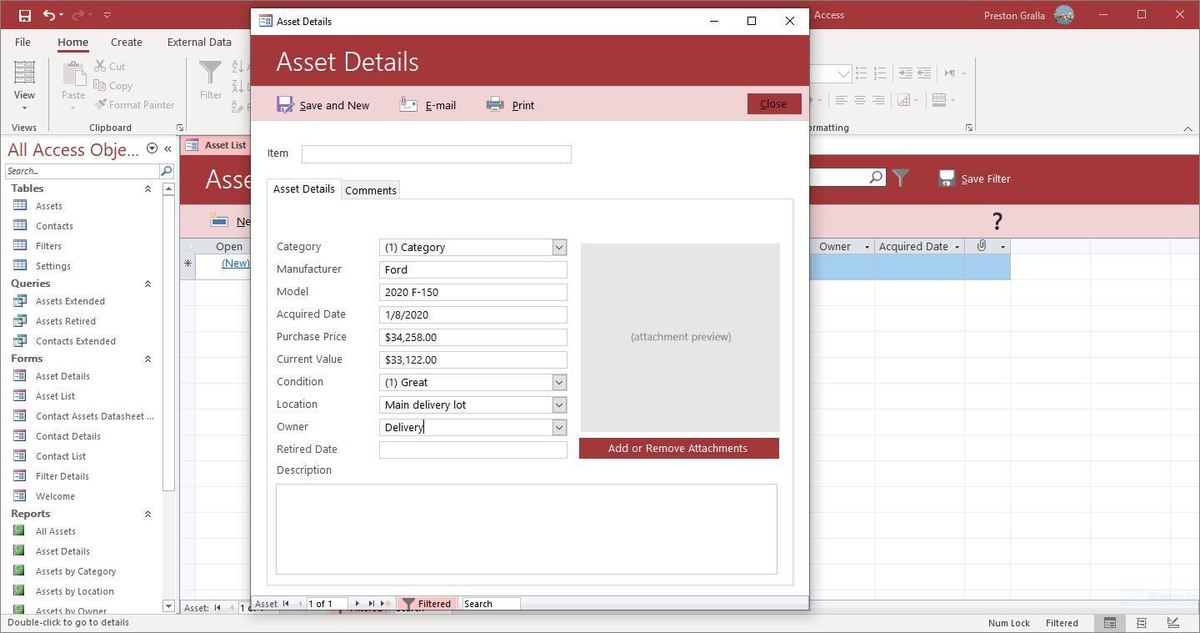 ODG
ODG
Access is among the tools included with most business and enterprise Office 365 plans. (Click image to enlarge it.)
The OneNote note-taking app is a very useful yet underutilized part of the Office suite. Last year, Microsoft stopped installing the OneNote desktop client as part of a standard Office installation, although it can still be downloaded separately. As of March 2020, however, the desktop app will be included in Office 365 again — and that’s a good thing, because it offers much more powerful features than the web or Universal Windows Platform versions of the app.
Office 365 also comes with Microsoft Forms, an app that lets you create surveys, quizzes and polls, and Microsoft Planner, which, as its name implies, helps teams create plans, and assign tasks, share files, chat about what you’re working on, and keep track of updates. It can work by itself or integrate with Microsoft Teams. Another application included with enterprise Office 365 plans is Power Automate (previously called Microsoft Flow), which allows businesses to automate repetitive tasks and integrate them into workflows — for example, automatically sending an alert when a new item is added to SharePoint.
Other apps and services included with some Office 365 business and enterprise plans include PowerApps, a low-code app development tool; MyAnalytics, a productivity analysis tool; Delve, a tool that lets users find and organize content in Office 365; Stream, an enterprise video service; Sway, a tool for creating web-based presentations; and Kaizala, a mobile work management app aimed at frontline workers.
Finally, Microsoft offers additional tools that aren’t formally part of Office 365 but integrate with it, such as To Do, a to-do list app that works with Outlook and Microsoft Planner.
That’s a lot of extras, which is both good and bad. The good is obvious — there are plenty of tools available for you. The bad may be less obvious — getting a handle on how they all work (or don’t work) together can be very confusing.
G Suite has fewer of these extras, and most are less powerful than Office 365’s additional tools. Google Forms, which works hand-in-hand with Sheets, is probably the most powerful and useful of the extras. As the name implies, it lets you create forms for a wide variety of purposes, such as an order form, a work request, time-off request, getting feedback about an event.
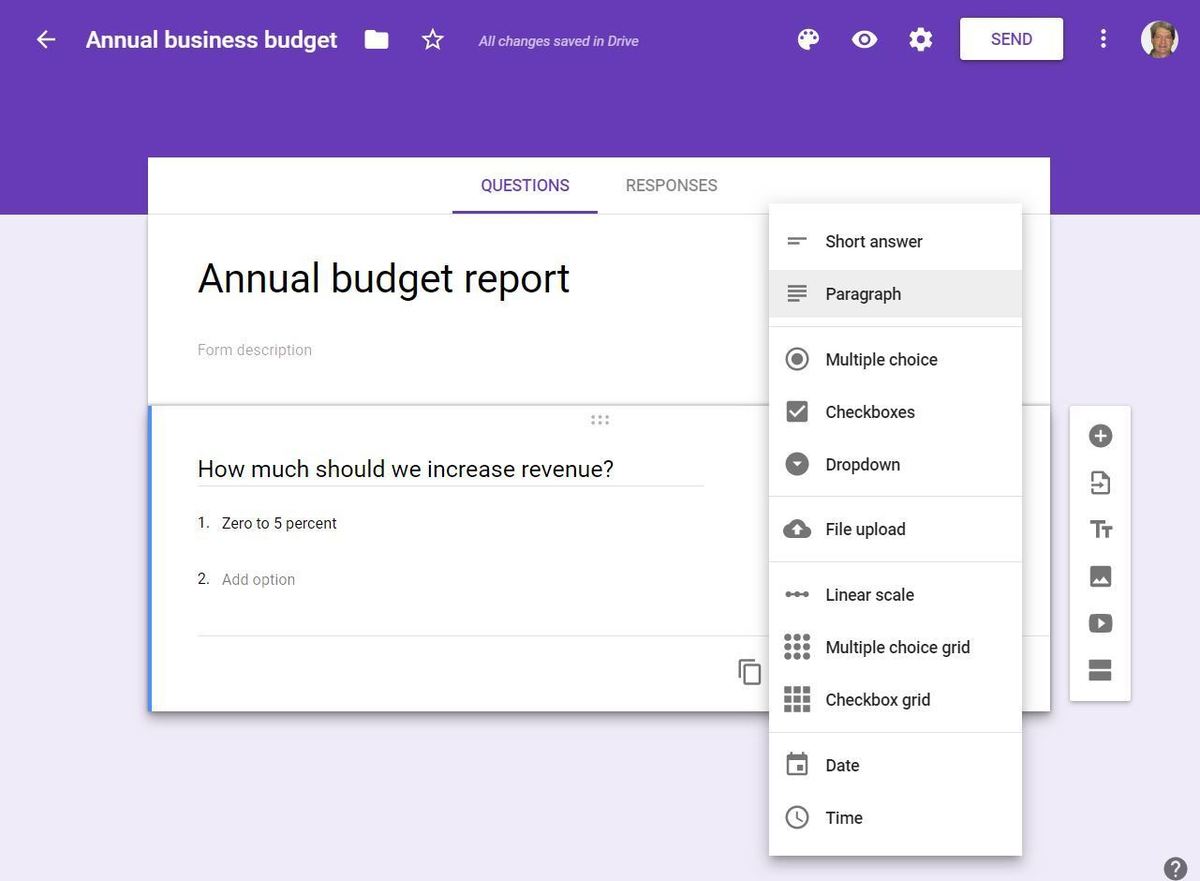 IDG
IDG
Google Forms lets you quickly and easily create customized forms in order to get feedback. (Click image to enlarge it.)
Google Sites is another useful one. It lets you create team and company websites for individual projects, events, and other similar purposes. There’s also the Google Keep note-taking app, which is straightforward, bare-bones, and not nearly as sophisticated as Microsoft’s OneNote. AppMaker (available with the G Suite Business and Enterprise plans) provides a low-code app development environment.
And if you want to create drawings, particularly diagrams, you’ll appreciate Google Drawings, which is not included with G Suite but works in concert with it (and is free). If you create a drawing with Drawings and embed it into a Google Doc, and then make a change in the drawing file itself, the drawing in Google Docs gets updated as well.
None of these extras offers knock-your-socks-off capabilities, aside from Microsoft’s Access and PowerApps and Google’s AppMaker, which can allow those with limited programming experience to create truly useful applications. So they may not affect which suite is best for your business. For many companies, they’re nice-to-have tools, not must-have ones.
G Suite vs. Office 365: Security and management tools
Choosing the productivity suite with the best features for your business is one thing, but often overlooked is how easy or difficult it is to manage the suite and protect your data. Even the best user-facing features can’t make up for poor or insufficient security and management tools. So you’ll want to compare G Suite’s to Office 365’s.
Both suites are managed from a web interface, and in both instances, the interface leaves something to be desired, with somewhat confusing options and layouts. However, the “Essentials” view in the Microsoft 365 admin center beats anything in G Suite because of how easily it lets you accomplish the most common tasks, including and editing new and existing users, changing licenses, paying bills, and installing Office on devices. And it has an Add User wizard that helps you set up email, licensing, roles, contact information, and so on from in one spot.
Interfaces aside, Office 365 offers better admin account security, superior mobile administration, and more management controls. But G Suite supports the key management features for organizations with no heavy compliance requirements. And both suites protect your data with enterprise-grade security and offer a central security center for managing user permissions and protections.
For an in-depth comparison, check out “Office 365 vs. G Suite: Which has better management tools?”
G Suite vs. Office 365: Service and support
In an ideal world, nothing goes wrong with an office suite, and no one ever needs technical support. But we don’t live in that ideal world. So you’ll want to know the kind of support and updates G Suite and Office 365 offers.
G Suite offers 24/7 tech support via phone, email and chat, but for G Suite administrators only. There’s also a searchable help center for administrators and a blog covering release information for G Suite updates. Also useful is the G Suite Administrator Help Community, which includes forums as well as YouTube videos to help administrators accomplish common tasks. Non-administrators will have to visit Google’s general help area, which covers many Google products such as YouTube, Google Maps and Google Photos in addition to the individual components of G Suite. There’s also a G Suite Learning Center for user training.
Microsoft also has 24/7 tech support via phone, email and chat for Office 365 administrators. The Office 365 Admin help center includes help targeted at small businesses as well as enterprises, and the Office 365 Training Center offers comprehensive video training for admins, IT pros and Office 365 users. There’s a sizable number of forums devoted to Office 365. And the Office Help & Training area has a wide variety of help, down to the application level and including troubleshooting for both consumers and admins. As for updates, Microsoft generally releases Office 365 updates one or more times a month and publishes information online about every update.
Can Office 365 and G Suite work together and with other enterprise software?
As you’ve seen throughout this piece, Office 365 and G Suite have their own strengths and weaknesses, so you might be tempted to use both of them — for example, Office 365 for document creation and G Suite for collaboration.
Theoretically, it’s possible. In practice, it’s a bad idea. In part that’s because G Suite’s documents aren’t saved as local documents with their own file formats. Instead, they live on Google’s servers. You can save them in various file formats, including Office 365’s .docx, .xlsx and .pptx, among others, and you can import files from those and other formats as well. There’s now even a way to natively edit Word, Excel and PowerPoint files in their original formats on Google’s servers. But I’ve found that formatting and layouts are often lost in translation between Office 365 and G Suite, embedded videos don’t work, not all comments are shown, resolved comments don’t appear, comments you make in Google aren’t brought back into Office, and so on.
In addition, the workflow is a nightmare if you’re transferring files back and forth between the two suites. The idea behind editing online is to have a single location where everyone can collaborate on the latest version of each file, but if you use both G Suite and Office 365, various versions of the file may be stored in Google Drive, OneDrive for Business, or both.
But what about using one suite for content creation, collaboration and storage and the other for communications like email, shared calendars, group chat, and videoconferencing? Again, it’s theoretically possible, but I don’t see the point. It makes everything much more difficult because of convoluted workflows, and you’d lose the integrations built into each suite. And there’s also the issue of businesses having to pay for, manage, and maintain two office suites, not one, when there are no obvious benefits to be gained by it.
As for integrating with other enterprise software such as Salesforce, Shopify, HubSpot and others, there are plenty of tools for doing that with both suites. If any particular piece of enterprise software is particularly important to your business, you’d do well to test out the integrations with both G Suite and Office 365 before deciding on a suite.
Who should use G Suite
Based on all this, what kind of company should use G Suite? It’s pretty straightforward: If collaborating on documents is baked into your company’s DNA — or you want to bake it in — G Suite is for you. Its live collaboration features far outstrip anything Office 365 has to offer. They’re such an integral part of the suite’s design and so simple to use, it requires practically no time at all to get up and running with them.
G Suite is also a good bet if your company doesn’t need all the sophisticated features of Office 365’s individual apps. Each individual application in G Suite is simpler to use than Office 365’s, with Gmail in particular more straightforward than Outlook. And if your users do a lot of searching for documents, Google’s search for Google Drive outstrips what Office 365 has to offer.
Who should use Office 365
If powerful and sophisticated features are more important to you than the best in collaboration, then Office 365 is for you. Every one of its applications beats out its G Suite equivalent. And it’s not as if you can’t do live collaboration in Office 365. It’s just a bit more of a chore and not as straightforward as in G Suite. And Office 365’s markup features are exemplary, so it’s a good bet when people need to review each other’s work.
There are other reasons for a business to use Office 365 as well. Although G Suite’s Team Drives are useful for sharing documents and materials, they are no match for the fully collaborative environments that SharePoint offers. If you want to manage your mail server, rather than use hosted email, you’ll also want Office 365. And Microsoft Teams provides a great way for teams to share work with one another.
